While most people focus on subscribing to a high-speed plan, there are many other steps you can take to optimize your home network for maximum speed and stability. This comprehensive guide will walk you through practical techniques, provide insightful explanations on the underlying issues that might be slowing your connection down, and offer actionable strategies for long-term improvements.
By following these methods, you will not only enhance your network’s current performance but also prepare it for future technological advancements. Let’s explore each step in depth so that you can enjoy consistently fast and reliable internet access in every corner of your home.
Before diving into more advanced adjustments, it is crucial to understand the fundamental aspects that influence your home network speed. Once you have this foundational knowledge, you can make informed decisions that directly improve your network’s efficiency.
Factors Affecting Network Speed
A. Bandwidth: Bandwidth refers to the maximum amount of data your internet connection can handle at once. A higher bandwidth typically allows more devices to use the internet simultaneously without experiencing slowdowns.
B. Latency: Latency measures how quickly data travels between your home and the remote server. High latency can result in lagging video calls, delayed gaming responses, and sluggish web browsing.
C. Network Congestion: When too many devices simultaneously demand data, congestion occurs. This can slow down the entire network, especially if bandwidth is limited.
D. Signal Strength and Interference: Wireless signals weaken over distance, pass through walls and objects, and suffer interference from other electronic devices or neighboring networks. Poor signal quality reduces overall network speeds.
E. Hardware Quality: Outdated or low-quality equipment, such as routers, cables, and network adapters, can significantly impact speed and stability.
Setting Clear Goals for Your Network
Before making changes, consider what your primary goals are. For instance, do you need smoother online gaming sessions, faster file downloads, or stable video conference calls? Understanding your priorities helps you focus on the improvements that matter most.
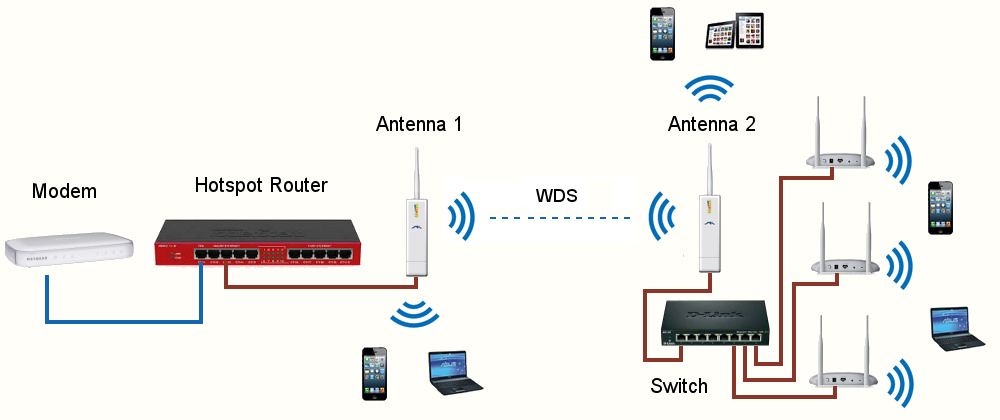
Evaluating Your Current Network Setup
To effectively improve your home network performance, you must first assess its current state. By identifying strengths and weaknesses, you can determine the most beneficial upgrades and configurations.
Conducting Speed Tests
A. Test with Multiple Tools: It is wise to use different online speed test services to gain an accurate assessment of your baseline performance. Compare results from multiple sources to ensure reliable data.
B. Test at Various Times: Run tests during different parts of the day. High internet usage hours (evenings and weekends) can provide a realistic view of how your network performs under stress.
C. Test Wired vs. Wireless: Compare speeds when using an Ethernet cable versus Wi-Fi. This helps you understand how much wireless interference and signal loss affects your connection.
D. Record Your Results: Keep track of your results over several days. Having a history of your network’s speed and reliability can guide you toward the right solutions.
Checking Your Equipment
A. Router Model and Age: Identify the model and age of your router. Older models may not support modern wireless standards, resulting in slower speeds and reduced coverage.
B. Cable Quality: Inspect Ethernet cables to ensure they are at least Category 5e or Category 6. Inferior cables can reduce data transfer rates.
C. Network Adapter Capabilities: Confirm that your computers, tablets, and other devices support the latest Wi-Fi standards (such as 802.11ac or 802.11ax, also known as Wi-Fi 6) for maximum speed potential.
D. Firmware Versions: Check if your router and modem firmware are up to date. Outdated firmware can impact performance and security.
Upgrading to a Modern Router
Your router serves as the central hub of your home network. Investing in a capable, up-to-date device can significantly improve speed and stability.
Key Features to Consider
A. Wi-Fi Standards: Modern routers support Wi-Fi 5 (802.11ac) or Wi-Fi 6 (802.11ax). Upgrading to a newer standard can double or even triple your speeds compared to older models.
B. Dual-Band or Tri-Band: Dual-band routers offer two separate networks—one on the 2.4 GHz frequency and another on 5 GHz. Tri-band routers add an additional 5 GHz band, useful for households with many devices.
C. MU-MIMO Technology: Multi-User, Multiple-Input, Multiple-Output (MU-MIMO) allows routers to communicate with several devices simultaneously, reducing wait times and improving overall efficiency.
D. Quality of Service (QoS): QoS settings let you prioritize certain types of traffic, such as gaming or video calls, ensuring they receive the bandwidth they need.
E. Mesh Networking: For large homes, a mesh network system provides blanket coverage and eliminates dead zones by using multiple nodes placed throughout the house.
Proper Router Placement
A. Central Location: Place your router in a central spot, elevated off the floor, and away from thick walls and metal objects. This helps distribute the signal more evenly.
B. Reduced Interference: Keep your router away from devices that emit electromagnetic interference, like microwaves and baby monitors. Also, avoid placing it behind furniture or inside cabinets.
C. Adjusting Antennas: If your router has adjustable external antennas, experiment with their angles. Some antennas should be vertical, while others may be horizontal, to maximize coverage.
Optimizing Your Wi-Fi Settings
A well-configured router can make a substantial difference in overall network performance. Many settings remain at their defaults, but customizing these can lead to better speeds and stability.
Changing the Wi-Fi Channel
A. Identify Less Crowded Channels: Use a Wi-Fi analyzer tool to see which channels neighboring networks use. Select a channel with the least interference.
B. 2.4 GHz vs. 5 GHz: The 2.4 GHz band offers greater range but can be congested, while 5 GHz provides faster speeds with a shorter range. Choose the band that best suits your needs, or use both to optimize coverage.
C. Automatic Channel Selection: Many modern routers intelligently select channels to avoid interference. If manual optimization seems complex, consider enabling the router’s auto-selection feature.
Adjusting Bandwidth and Transmission Power
A. 20 MHz vs. 40 MHz or 80 MHz Channels: Wider channels can improve speed, but also risk more interference. Start with the router’s default and experiment to find the ideal balance.
B. Transmission Power: Reducing transmission power can help limit your network’s range to just your home, potentially decreasing interference from neighbors. Conversely, increasing it might improve coverage in distant rooms.
Enabling Quality of Service (QoS)
A. Prioritize Critical Applications: Assign higher priority to latency-sensitive tasks like video calls and online gaming. This ensures that even during peak usage times, your crucial applications remain smooth.
B. Limit Bandwidth for Specific Devices: If someone in your household regularly uses high-bandwidth services, you can restrict their share to maintain balance across the network.
C. Simple QoS vs. Advanced QoS: Some routers offer a basic QoS toggle, while others provide detailed settings. Experiment to find a configuration that meets your household’s unique demands.
Maximizing Wired Connections
While Wi-Fi is convenient, wired connections often deliver more reliable and faster speeds. Incorporating Ethernet cables where possible can dramatically enhance performance for critical devices.
Benefits of Wired Connections
A. Lower Latency: Wired connections typically have less latency, ensuring smoother online gaming and video conferencing.
B. Stability: Unlike Wi-Fi, Ethernet is not affected by interference or signal loss. This results in consistent speeds throughout your session.
C. No Signal Obstructions: Walls, floors, and electronic devices do not affect Ethernet. Even distant rooms can enjoy fast connections with proper cabling.
Selecting High-Quality Ethernet Cables
A. Cable Standards: Opt for at least Category 5e cables, though Category 6 or higher is recommended for gigabit and multi-gigabit speeds.
B. Length Considerations: Keep cable lengths as short as possible to minimize signal degradation. Longer cables can still perform well if they meet quality standards.
C. Proper Installation: Ensure cables are not bent sharply or placed near power lines. Good cable management reduces interference and maintains top-notch performance.

Considering Network Adapters and Range Extenders
Some devices may have outdated network adapters or be located in areas of poor coverage. Upgrading these components can provide significant improvements.
Upgrading Network Adapters
A. Modern Wi-Fi Adapters: If your laptop or desktop still uses an old Wi-Fi card, upgrade to a newer model that supports the latest wireless standards for better speeds.
B. USB vs. PCIe Adapters: USB adapters offer a plug-and-play solution, while PCIe adapters provide more stable performance. Choose based on convenience and desired speed.
C. Driver Updates: Regularly update your network adapter drivers to ensure compatibility with router firmware and support optimal performance.
Deploying Range Extenders or Mesh Systems
A. Traditional Range Extenders: A range extender rebroadcasts your Wi-Fi signal, extending coverage to areas that your router alone cannot reach. Place it halfway between the router and the dead zone.
B. Mesh Wi-Fi Systems: Mesh systems use multiple nodes placed strategically around your home. Nodes communicate with each other to deliver a single, seamless network with consistent speeds throughout.
C. Powerline Adapters: These adapters send internet signals through your home’s electrical wiring. They can be useful for reaching areas where Wi-Fi signals are weak, though their performance varies based on your home’s electrical system.
Managing Network Traffic and User Behavior
Often, your network speed suffers due to how your household uses the internet. Modifying certain user habits and setting rules can prevent congestion and maintain smooth performance.
Limiting Concurrent High-Bandwidth Activities
A. Scheduled Downloads: Plan large file downloads or system updates during off-peak hours, such as late at night. This frees up bandwidth for more critical tasks during the day.
B. Cloud Backup Scheduling: If you use cloud backup services, schedule them for when your network is idle. Backing up large files in the background can significantly slow down active browsing and streaming.
C. Video Quality Settings: Reduce the streaming quality on devices that do not need ultra-high-definition video. Watching a show in standard HD instead of 4K can save bandwidth without sacrificing too much visual quality.
Setting House Rules
A. Device Priority Lists: Decide which devices have priority during high-demand times. For example, ensure a family member working remotely has smooth video calls, even if others are watching streams.
B. Bandwidth Guidelines: Educate household members about the impact of high-bandwidth activities and encourage responsible usage. Simple awareness can go a long way toward reducing unnecessary congestion.
C. Parental Controls: If children frequently consume bandwidth with online games or streaming, use parental controls to limit their usage during critical times, such as video conference calls or exam periods.
Regular Maintenance and Troubleshooting
Even the best-configured home network requires periodic maintenance. Staying on top of updates, security, and routine checks ensures that your network continues running at peak performance.
Keeping Firmware and Software Updated
A. Router Firmware Updates: Regularly check your router’s manufacturer website for firmware updates. New firmware often includes speed optimizations, security patches, and compatibility improvements.
B. Operating System and Driver Updates: Keep your computers, smartphones, and other connected devices updated. The latest OS updates and device drivers can boost performance and fix bugs affecting speed.
C. Network Management Apps: Some routers come with mobile apps or web dashboards that simplify firmware upgrades, QoS adjustments, and network monitoring.
Monitoring Network Health
A. Use Built-in Diagnostic Tools: Many routers have diagnostic tools that help you identify issues, such as dropped connections or devices using excessive bandwidth.
B. Third-Party Monitoring Software: Consider using network monitoring tools that provide real-time insights, alerting you to potential problems before they become severe.
C. Check for Malware and Viruses: Compromised devices can consume bandwidth by sending unwanted data. Regular virus scans keep your network secure and running smoothly.
Security Measures to Preserve Speed
A secure network is a stable network. Unauthorized users or malware can slow down your internet speeds or cause interruptions. Implementing strong security measures helps maintain both speed and safety.
Strengthening Your Wi-Fi Security
A. Use WPA3 Encryption: Choose the latest encryption standard (WPA3) to protect your Wi-Fi network from intruders. If WPA3 is not supported, use WPA2 with a strong password.
B. Create a Guest Network: Set up a separate guest network for visitors. This prevents guests from accessing your primary network’s bandwidth, resources, and connected devices.
C. Disable WPS: Wi-Fi Protected Setup (WPS) can be a vulnerability point. Disabling it reduces the risk of unauthorized access.
Employing Strong Passwords
A. Unique and Complex: Use long, random passwords with a mix of letters, numbers, and symbols. Avoid common words or easily guessable phrases.
B. Change Passwords Periodically: Refreshing your Wi-Fi password every few months ensures that even if someone has learned it, they lose access eventually.
C. Use a Password Manager: A password manager helps you keep track of complex credentials, ensuring strong security practices without hassle.
Future-Proofing Your Home Network
As technology evolves, staying ahead of the curve ensures that you will always enjoy optimal speeds and stable connections. Planning upgrades and improvements today can save you the headache of frequent overhauls later.
Adopting the Latest Standards
A. Wi-Fi 6 and Wi-Fi 7: If you plan to upgrade your router, consider models supporting Wi-Fi 6 or upcoming Wi-Fi 7 for improved speed, efficiency, and capacity.
B. Fiber Connections: When possible, switch to fiber internet. Fiber offers symmetrical upload and download speeds, extremely low latency, and future-proof bandwidth capacity.
C. 10 Gigabit Ethernet: For households that handle large data transfers or want to be ready for next-generation demands, consider installing 10 Gigabit Ethernet infrastructure.
Investing in Scalable Equipment
A. Modular Systems: Choose routers and mesh systems that can be expanded with additional nodes as needed. This helps you adapt your network to changes in home size or usage patterns.
B. Flexible Hardware: Opt for devices that support firmware upgrades, multiple WAN ports, or external antennas, providing room for enhancements and configurations down the line.
C. Cloud Management: Some high-end routers offer cloud management features, allowing you to monitor and adjust settings remotely. This can be incredibly beneficial if you manage multiple networks or often travel.
Troubleshooting Common Issues
Even well-optimized networks encounter occasional problems. Knowing how to troubleshoot common issues saves time and prevents prolonged disruptions.
Dealing with Slow Speeds
A. Check for ISP Outages: If your connection suddenly drops, verify if your Internet Service Provider (ISP) is experiencing a known outage. Sometimes the problem is not within your home network.
B. Restart Your Router: Power cycling your router and modem can resolve temporary issues. Turn them off, wait a minute, and turn them back on.
C. Isolate Devices: Disconnect all devices and then reconnect them one by one. This helps identify a specific device consuming excessive bandwidth or causing network instability.
Addressing Dead Zones
A. Reposition Router or Nodes: If certain areas of your home have no Wi-Fi coverage, try moving your router or mesh nodes to improve signal distribution.
B. Add a Range Extender or Access Point: If repositioning does not solve the issue, consider a dedicated range extender or additional mesh node specifically placed to cover the dead zone.
C. Use Powerline Adapters: If Wi-Fi coverage is difficult to improve, powerline adapters can bring a wired connection to distant rooms without installing new Ethernet cabling.
Monitoring Long-Term Improvements
Network optimization is an ongoing process rather than a one-time task. Continuously monitoring your network helps you identify new issues as they arise and maintain top performance.
Establishing a Routine Check-Up Schedule
A. Monthly Speed Tests: Run speed tests at regular intervals. A significant drop in speed can signal new problems, such as interference or outdated hardware.
B. Firmware and Driver Reviews: Every month or two, check for router firmware updates, operating system patches, and driver upgrades.
C. Security Audits: Periodically review network security settings, passwords, and access controls to ensure that no unknown devices have connected.
Encouraging Feedback from Household Members
A. Open Communication: Ask household members if they have noticed slow speeds, buffering, or connection drops. Their experiences can provide early warnings of emerging issues.
B. Track Usage Patterns: If someone’s activities often slow down the network for others, you can implement QoS rules or schedule tasks differently to balance demands.
C. Continuous Learning: As technology evolves, stay informed about new networking technologies, standards, and best practices. Continuous learning ensures that you can adapt and maintain your network’s performance over time.
Conclusion
Optimizing your home network speed is a multifaceted process that involves understanding network fundamentals, upgrading hardware, adjusting router settings, improving security, managing user behavior, and embracing newer technologies as they emerge. By implementing the steps and strategies outlined in this guide, you will be well-positioned to maintain a robust, high-performing network that effortlessly supports all your online activities—now and in the future.
Take the time to assess your current setup, make informed upgrades, and continuously monitor performance. With careful attention and a willingness to adapt, you can ensure that every member of your household enjoys fast, stable, and secure internet access, no matter how your online needs evolve.

