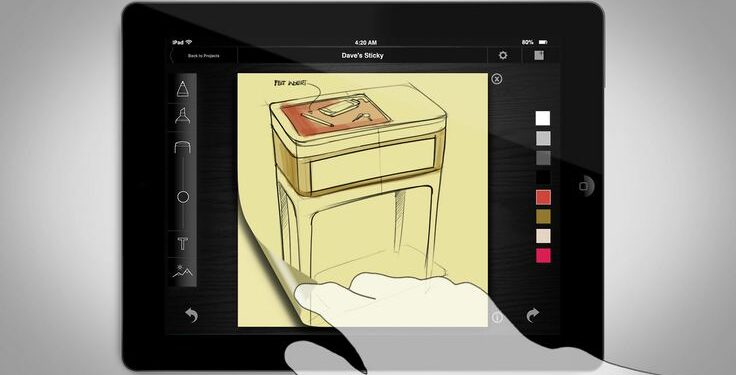However, not all productivity apps are created equal. Some excel at project management, while others shine when it comes to note-taking or team collaboration. To help you navigate this landscape and choose tools that fit your personal needs, this article dives deep into eight must-have productivity and organizational apps. We’ll explore their core functionalities, provide practical tips for leveraging them effectively, and highlight how each one can transform the way you work. By the end, you’ll be well-equipped to pick the platforms that best align with your goals, improving your efficiency and freeing up more time for what matters most.
Before we get into the specific recommendations, let’s consider why productivity and organizational apps are such a vital component of modern working life. First, these tools encourage structure, ensuring your responsibilities are clearly laid out. Second, they foster better communication—both with yourself and with your team—by making it easy to share tasks, files, ideas, and feedback. Third, many of these apps integrate with each other, creating a more unified digital ecosystem that reduces the number of times you have to jump between platforms. Over time, these efficiencies compound, helping you accomplish more with less stress.
Below, we’ll detail eight standout apps that can help you refine your work routines. Each recommendation will come with a set of strategies you can apply right away, so you’ll get immediate value from integrating these tools into your life. Let’s get started.
Trello: Visual Task Management Made Simple

Trello is a versatile, visually oriented project management app that uses a card-based interface to help you organize everything from personal chores to full-scale business projects. The beauty of Trello lies in its simplicity, yet it’s also powerful enough to handle complex workflows. Boards, lists, and cards form the foundation of Trello’s system, enabling you to break large projects into manageable tasks and sub-tasks.
Key Features of Trello:
A. Intuitive Drag-and-Drop Cards
B. Customizable Boards for Different Projects
C. Task Assignments and Due Dates for Accountability
D. Integration with Popular Tools (Google Drive, Slack, etc.)
E. Automated Workflows with Power-Ups
Tips for Using Trello Efficiently:
A. Start by mapping out your entire workflow on a single board, then break it down into lists that represent stages of your process.
B. Assign each task card a deadline and responsible individual if you’re working in a team setting.
C. Utilize labels and color-coding to categorize tasks by priority or project theme.
D. Explore Power-Ups to add features like time tracking or calendar views.
E. Keep it clean: archive old cards and maintain a clutter-free environment for increased clarity.
Asana: Robust Project and Team Management
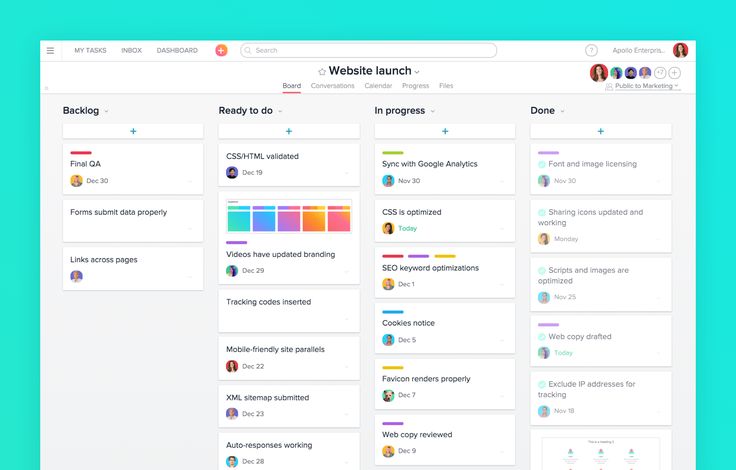
Asana is a highly regarded project management tool that provides a more structured approach than Trello, making it ideal for teams who need detailed oversight. Asana’s interface centers on tasks, sub-tasks, projects, and portfolios, giving managers a bird’s-eye view of all ongoing initiatives.
Key Features of Asana:
A. Detailed Task Hierarchies (Tasks and Sub-Tasks)
B. Multiple Project Views (List, Board, Timeline)
C. Workload Management for Resource Allocation
D. Custom Templates for Recurring Processes
E. Seamless Integrations with Slack, Google Workspace, and More
Tips for Using Asana Effectively:
A. Begin by creating a standardized project template to maintain consistency across your initiatives.
B. Use the timeline view to anticipate bottlenecks and adjust workloads before deadlines become issues.
C. Take advantage of Asana’s rules and automation features to move tasks through different stages automatically.
D. Keep communication within Asana by commenting directly on tasks, reducing the need for endless email threads.
E. Regularly review completed tasks and projects to assess team performance and identify areas for improvement.
Evernote: Your External Brain for Note-Taking and Ideas
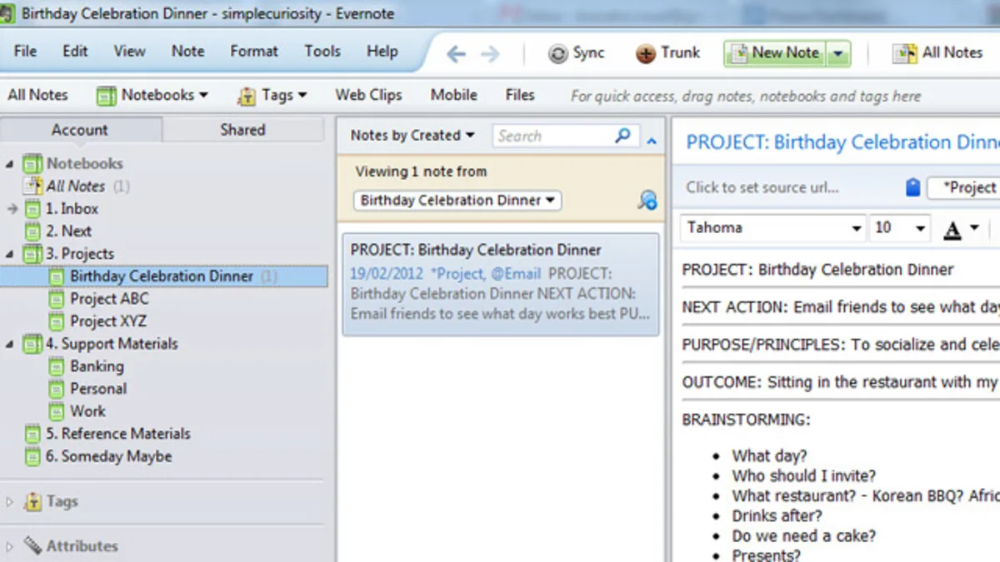
Evernote is a classic note-taking app that remains relevant because of its robust feature set and adaptability. Whether you’re recording meeting notes, brainstorming new product ideas, or storing important documents, Evernote centralizes all your information in one easy-to-search location. From text notes to images, audio clips, and PDFs, it supports multiple content types, ensuring nothing slips through the cracks.
Key Features of Evernote:
A. Rich-Text Notes with Formatting Tools
B. Optical Character Recognition (OCR) for Scanned Documents
C. Tagging and Notebook Organization for Quick Retrieval
D. Web Clipper for Saving Online Content
E. Cross-Device Synchronization and Offline Access
Tips for Using Evernote Wisely:
A. Create a structured notebook system—such as separate notebooks for “Work,” “Personal,” and “Research.”
B. Use tags liberally to categorize notes by topic, project, or priority level, enabling fast searches later.
C. Take advantage of Evernote’s integration with email clients to forward essential messages directly into your notebooks.
D. Record voice memos on the go for brainstorming sessions and meetings you want to revisit later.
E. Regularly review and reorganize your notebooks, deleting outdated notes to maintain clarity.
Notion: The All-in-One Workspace
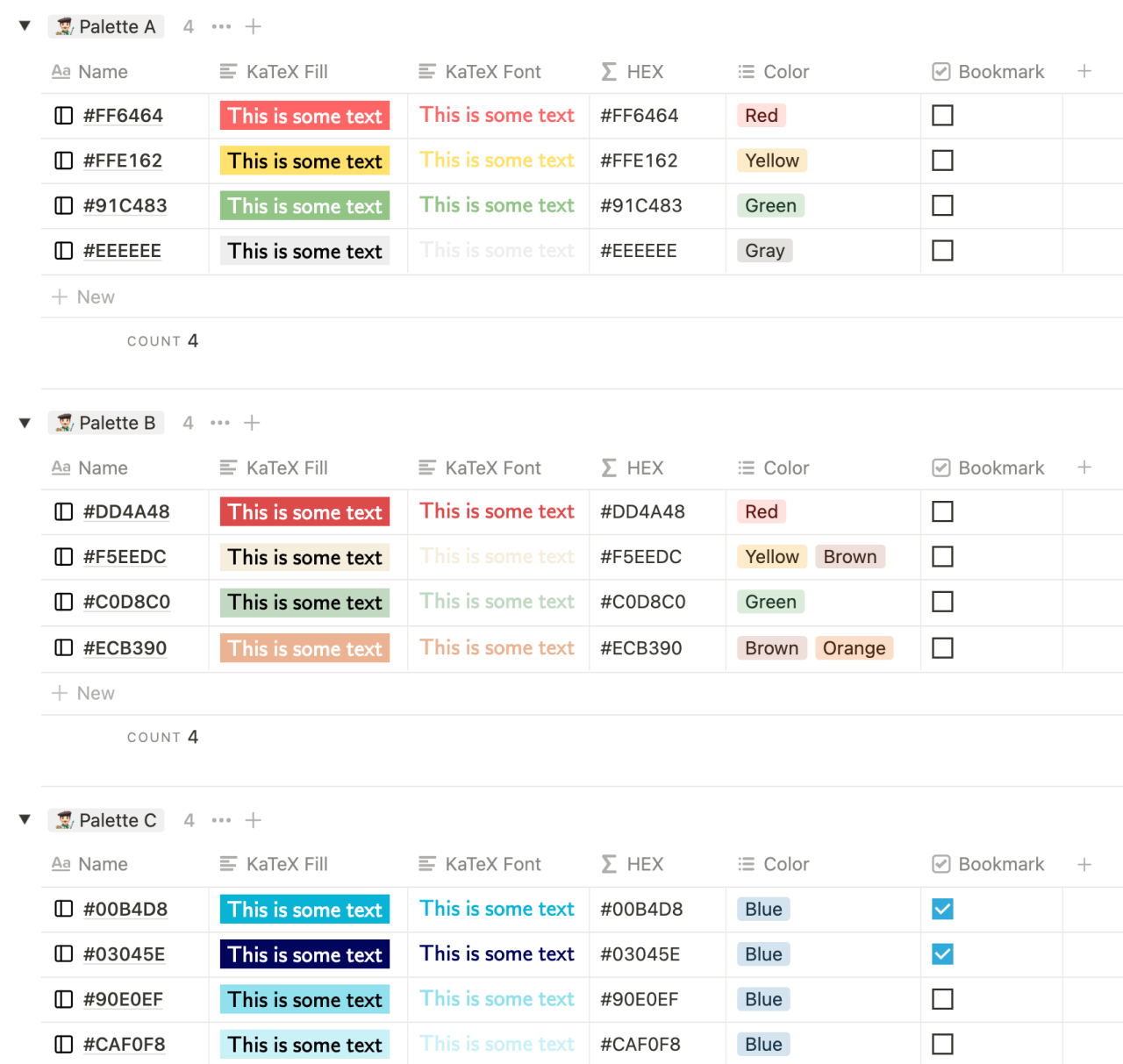
Notion has taken the productivity world by storm with its flexible, modular approach to organizing information. It allows you to combine task management, note-taking, wikis, knowledge bases, and databases all under one digital roof. Its highly customizable interface means you can design the layout that best suits your workflow, whether you need a simple to-do list, a client database, a team wiki, or a product roadmap.
Key Features of Notion:
A. Block-Based Content Structure for Ultimate Flexibility
B. Database Features for Complex Projects and Data
C. Customizable Templates for Rapid Setup
D. Collaborative Editing and Commenting
E. Integration with Third-Party Apps and Tools
Tips for Leveraging Notion to Its Full Potential:
A. Start small: begin with a few pages and gradually add databases, wikis, and project boards as you get more comfortable.
B. Explore ready-made templates from Notion’s template gallery to jumpstart your setups.
C. Use relational databases to connect different information sources, such as linking tasks to client info.
D. Encourage team members to comment directly on pages, ensuring feedback stays in one place.
E. Set up recurring tasks and reminders using Notion’s calendar and database capabilities for consistent follow-through.
Todoist: Simple Yet Powerful Task Management
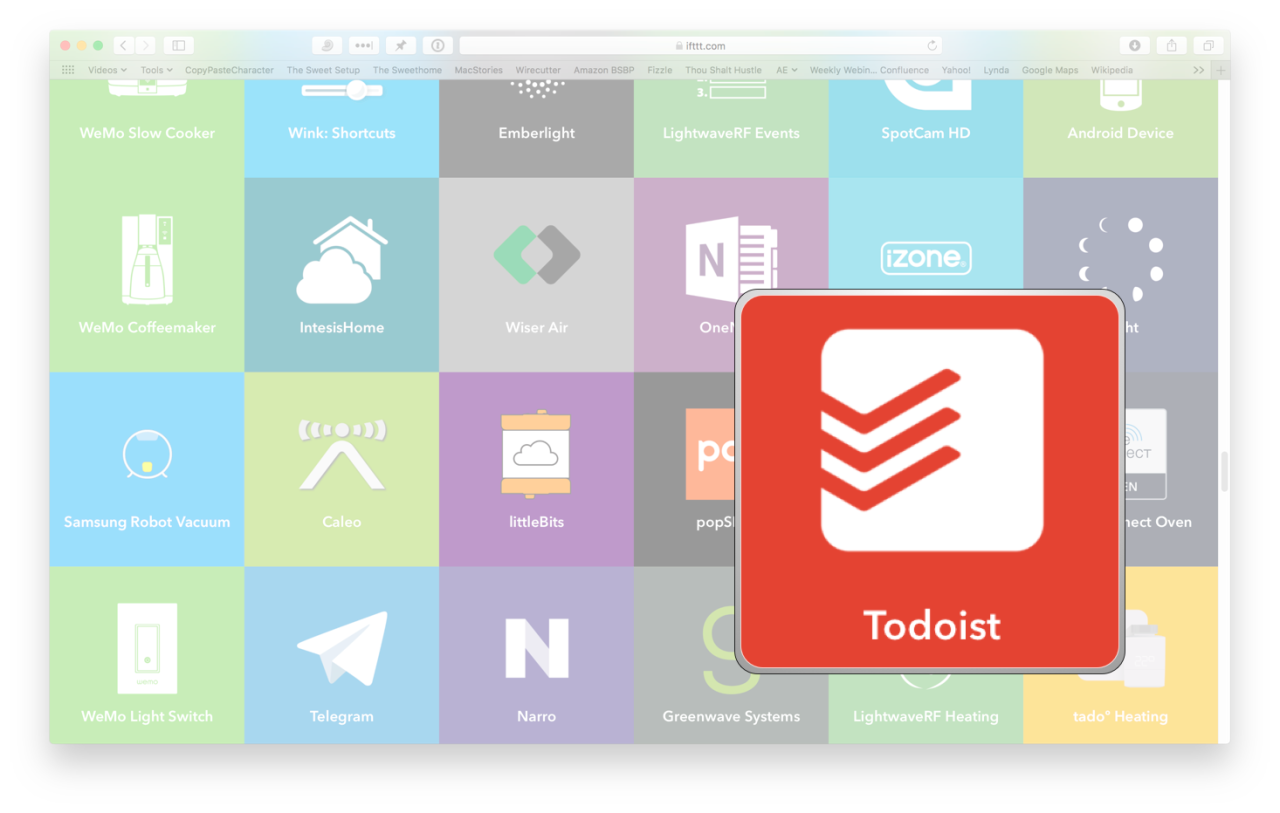
For those who prefer a clean, minimalist approach to task management, Todoist shines. Its straightforward interface masks a surprisingly powerful set of features, allowing you to create projects, subtasks, and priorities effortlessly. Todoist also employs natural language input for due dates, which simplifies the process of assigning deadlines.
Key Features of Todoist:
A. Quick Add of Tasks with Natural Language
B. Projects, Sub-Projects, and Sections for Hierarchical Organization
C. Priority Flags to Highlight Urgent Tasks
D. Recurring Deadlines for Repetitive Work
E. Productivity Tracking with “Karma” Points
Tips for Making the Most of Todoist:
A. Use projects to separate different aspects of your life—like “Work,” “Home,” and “Personal Goals.”
B. Take advantage of natural language input. For example, typing “Send report every Monday” automatically creates a recurring weekly task.
C. Apply priority flags to distinguish between critical tasks and those that can wait.
D. Integrate Todoist with email and calendar applications to centralize all your commitments.
E. Review your task list daily and weekly to ensure you stay on top of shifting priorities.
Google Drive: Centralized File Storage and Collaboration
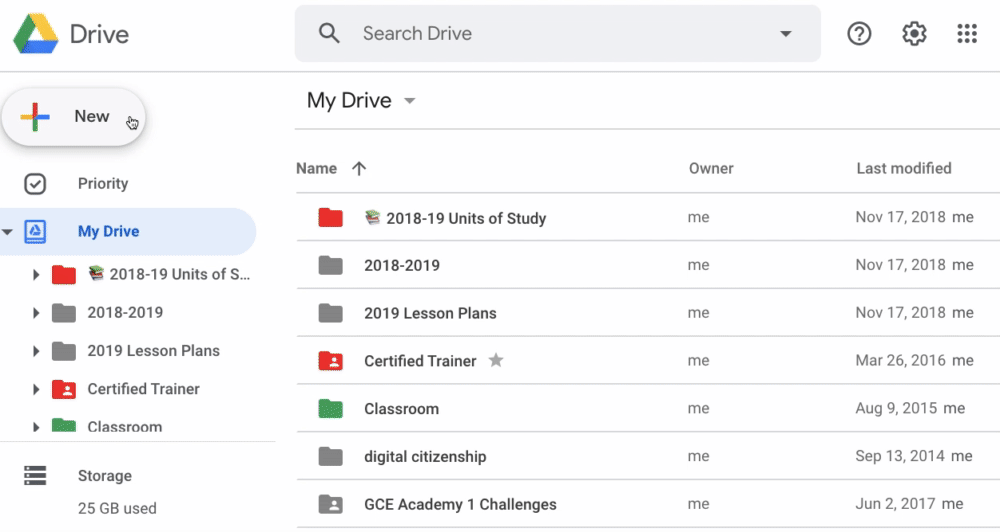
Google Drive is a foundational tool for anyone looking to stay organized in the digital age. By providing a secure cloud-based environment for all your files, Google Drive lets you access documents, spreadsheets, presentations, and images from any device. Combined with Google Docs, Sheets, and Slides, it offers powerful collaboration features that help teams work together seamlessly.
Key Features of Google Drive:
A. Universal Access from Multiple Devices
B. Real-Time Collaboration on Documents and Spreadsheets
C. Advanced Search Capabilities for Quickly Finding Files
D. Robust Sharing Options with Permissions Control
E. Automatic File Versioning and Backup
Tips for Maximizing Google Drive’s Potential:
A. Set up a logical folder structure that mirrors your workflow and makes files easy to find.
B. Use naming conventions to clearly identify file versions, project stages, or relevant dates.
C. Take advantage of Drive’s search filters to locate files by type, owner, or modification date instantly.
D. Share documents with team members, but remember to set appropriate permissions (view, comment, or edit).
E. Regularly clean up old files and remove duplicates to keep your storage streamlined and efficient.
Microsoft OneNote: A Flexible Digital Notebook
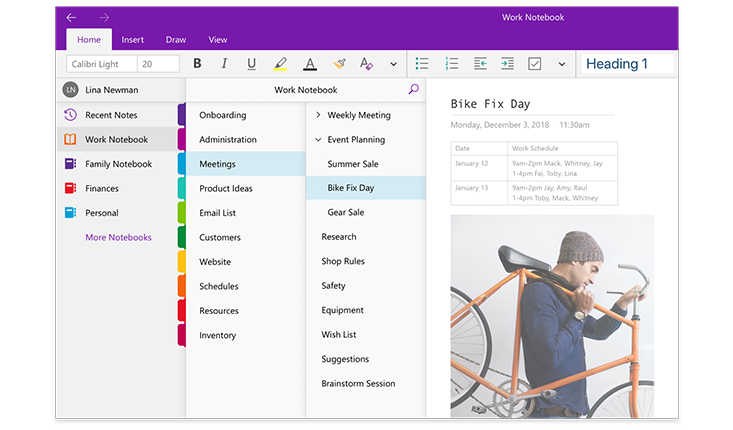
Microsoft OneNote is often compared to Evernote, but it’s far more than just another note-taking app. Its page-and-section structure mimics the layout of a traditional notebook, making it intuitive for those who prefer a pen-and-paper feel. You can type, handwrite (on touchscreens), insert images, clip web pages, and even record audio notes, all stored in organized sections and notebooks.
Key Features of OneNote:
A. Freeform Canvas for Typing, Drawing, and Handwriting
B. Multiple Sections and Pages for Layered Organization
C. Integration with Microsoft Ecosystem (Outlook, Teams, etc.)
D. Tagging and Highlighting Important Information
E. Collaboration Tools for Shared Notebooks
Tips for Utilizing OneNote Properly:
A. Create separate notebooks for distinct areas of your life, then use sections and pages to dive deeper into individual topics.
B. Employ tags to mark important notes, to-dos, or questions, making them easy to find later.
C. Handwrite notes on a tablet or touchscreen device for a more natural note-taking experience.
D. Convert handwritten text to typed text if needed, leveraging OneNote’s OCR capabilities.
E. Sync OneNote across all devices to ensure you can access your notes wherever you go.
Slack: Communication and Workflow Integration
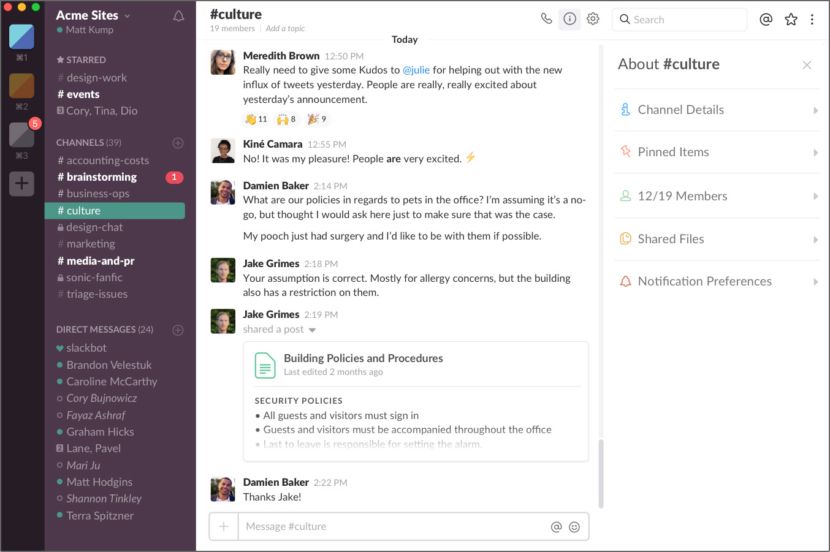
While Slack is primarily known as a communication platform, it’s a powerful organizational tool when integrated with the right apps and used strategically. Slack channels allow teams to separate discussions by project, department, or topic, reducing the chaos that often ensues in group chats or email threads. With countless third-party integrations, Slack can become a central hub for notifications, file sharing, and quick decision-making, all without leaving the platform.
Key Features of Slack:
A. Organized Channels for Focused Discussions
B. Direct Messaging for Quick, Private Conversations
C. File Sharing and Searchable History
D. App Integrations (Asana, Trello, Google Drive, and More)
E. Custom Workflows and Automated Alerts
Tips for Getting the Most Out of Slack:
A. Create dedicated channels for each project or team to prevent overlapping conversations.
B. Set up channel naming conventions so everyone knows where to post certain updates (e.g., #project-marketing, #team-design).
C. Integrate Slack with your project management and file storage tools to receive task notifications and access documents seamlessly.
D. Use Slack’s search functionality and advanced filters to quickly locate past conversations and shared files.
E. Encourage team members to use reactions and emoji to provide quick feedback without cluttering the channel with redundant messages.
Additional Strategies to Maximize Productivity:
While these eight apps provide a strong foundation, remember that the tools you choose are only part of the equation. Genuine improvement in productivity comes from consistent habits and strategic usage of these platforms. Here are some extra strategies to consider:
A. Implement the GTD (Getting Things Done) Method:
Break tasks into actionable steps and use apps like Todoist or Trello to capture, clarify, organize, reflect, and engage with your tasks. This method ensures nothing is forgotten and everything is approached systematically.
B. Time Blocking and Pomodoro Technique:
Use calendar tools or even a simple timer to allocate specific blocks of time to particular tasks. The Pomodoro Technique (working in 25-minute focused intervals followed by short breaks) can be combined with these apps to further streamline work sessions.
C. Regular Audits of Your Digital Workspace:
At least once a month, review your boards, lists, and notes. Delete unnecessary items, archive old cards, and reorganize folders. Keeping a clean digital environment improves focus and makes it easier to find what you need.
D. Create a Personal Knowledge Base:
Tools like Notion and Evernote are excellent for building a digital knowledge base. Keep track of useful articles, training materials, meeting notes, and standard operating procedures. Over time, this repository of information becomes a powerful resource.
E. Focus on Integration:
The best productivity systems often involve linking multiple tools. For example, link your Trello board to Slack so you receive updates when tasks move stages, or sync Evernote with your Google Calendar to attach notes to specific events. Each integration reduces friction and saves you time.
F. Set Clear Goals and KPIs:
Productivity is meaningless without a direction. Define what success looks like for you or your team—whether it’s completing a certain number of tasks each week, meeting project deadlines ahead of schedule, or reducing the number of unproductive meetings. Use your chosen apps to track progress toward these goals and adjust your strategies as needed.
G. Stay Current with Updates and Features:
Productivity apps frequently roll out new features. Keep an eye on release notes or newsletters, and don’t hesitate to adopt new functionalities that might help you work better. Also, consider participating in communities or forums dedicated to the tools you use—other users often share advanced tips and workflows.
H. Make It Personal:
Productivity is not a one-size-fits-all concept. Experiment with different apps and methods. Perhaps you love the structured feel of Asana, or maybe you thrive in the flexible environment of Notion. The key is to find a set of tools and a workflow that aligns with your unique style.
Choosing the Right Apps for You:
Not every app will suit your preferences or industry. A freelancer might appreciate a simple system using Todoist and Evernote, while a larger team may need the robust features of Asana and Slack to coordinate complex projects. Similarly, a student may benefit most from OneNote’s note-taking capabilities and Google Drive’s file storage simplicity.
Try out a few of these apps on a trial basis. Many of them offer free versions that give you a sense of their interface and functionality. As you experiment, pay attention to which ones feel intuitive and which integrate seamlessly with your existing workflows. The right combination should reduce stress, improve clarity, and help you focus on the tasks that truly matter.
The Importance of a Long-Term View:
It’s easy to get caught up in the initial excitement of using new apps, only to abandon them when your workload intensifies. To avoid this, set aside some time each week or month to reassess your system. Ask yourself:
A. Are these tools helping me achieve my goals, or am I spending too much time maintaining them?
B. Can I simplify my setup to reduce complexity without losing essential features?
C. Is there a feature I’m not fully utilizing that could save me time or effort?
By regularly reflecting on these questions, you’ll ensure your productivity toolkit remains relevant and beneficial. This ongoing improvement mindset is crucial. Productivity isn’t about finding a single perfect tool; it’s about continuously refining your approach so you become more efficient over time.
Conclusion
In an era where demands on our time and attention seem ever-increasing, leveraging the right productivity and organization tools can help you maintain control, reduce stress, and achieve more. From Trello’s intuitive Kanban boards to Notion’s all-encompassing workspace, from Evernote’s reliable note management to Slack’s centralized communication hub, these applications empower individuals and teams to work smarter, not harder.
The eight must-have productivity apps outlined in this article serve as a starting point. By combining their strengths and customizing them to your unique workflow, you can create a powerful productivity ecosystem. Remember, the best app is the one that helps you stay focused on your priorities, accomplish your goals efficiently, and ultimately enjoy a better work-life balance. Experiment, integrate, and refine—over time, you’ll discover a personalized system that transforms how you approach your daily tasks, projects, and long-term ambitions.